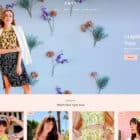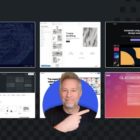When it comes to creating images for the web and other digital purposes, what file formats will give you the best result? You have to think about speed versus image quality and scale. So what should you use: SVG vs PNG vs JPG?
There was a time when you just used a JPG sized to fit the space at 72 dpi and moved on. Not anymore. High-resolution screens, multiple viewports and a need to have a snappy website have made it a much more complex process. Let’s dive into the pros and cons of each of these formats!
SVG
SVG, or Scalable Vector Graphics, is incredibly practical. That’s why designers are using it more frequently.
Because SVG is a vector format, they look great at any size and work for pretty much any type of image other than a photo.
SVG is a lossless format – meaning it does not lose any data when compressed – renders an unlimited number of colors and is most commonly used for graphics and logos on the web and for projects that will be viewed on retina or other high-resolution screens.
Pros of SVG
- Vector format renders well at any size
- Ability to create simple SVG renders in a code or text editor
- Design and export complex graphics from Adobe Illustrator or Sketch
- SVG text is accessible
- SVGs are easy to style and script
- SVG formats are supported by modern browsers and are future-proof
- Format is highly compressible and lightweight
- Good for search because of text-based format
- Supports transparency
- Allows for still or animated images
Cons of SVG
- Designing SVGs can get complicated
- Don’t render on some degraded browsers
- Limited support for email clients
Want to know more? We have two other guides explaining more about SVG: The Practical Beginner’s Guide to SVG and How (& Why) SVG Is Going to Take Over.
PNG
PNG, or Portable Network Graphics, is a format designed for the web that offers something a JPG can’t – transparency. This alone is why PNG has been so popular for uploading elements such as logos to website designs.
There are two types of PNGs – PNG-8 and PNG-24. PNG-8 uses a more limited color palette with just 256 colors, has somewhat better transparency and exports at a small size. PNG-24 uses an unlimited color palette, maintains transparency but exports at a larger size. Both PNG types have lossless compression.
While PNG formats are similar to GIFs, they do not support animation. This format is most commonly used for icons, small still images or any image that needs transparency.
Pros of PNG
- Supports transparency
- Good for images with text in them
- PNG formats render logos well
- Includes embedded text description for search engines
- PNG-8 has small file size and is most lightweight
- Exports without jagged edges
Cons of PNG
- File sizes grow quickly for large files such as images
- Some older email clients have trouble with rendering them
- No animation
- PNG-24 files can get large; not as good for web sharing
JPEG
JPG, or Joint Photographic Experts Group, or JPEG, is probably the most well-known image format. It’s the default option for most image saving because it is photo-friendly thanks to a practically unlimited color display.
JPG also offers the ability to choose how compressed an image should be from 0 percent (heavy compression) to 100 percent (no compression). Most designers opt for something in the 60 to 70 percent range. Images still look good at this compression level but file sizes are considerably smaller.
JPG uses lossy compression and does not maintain original data during compression. Every time a photo is resaved and exported as a JPG, it will degrade.
The JPG format is most commonly used for images, photography, and anything with a lot of color.
Pros of JPEG
- Great for high color and photography
- Easy to reduce file sizes
- Renders consistently in email clients
Cons of JPEG
- No transparency
- Creates jagged edges for text
- No animation
- Lossy format
- No automatic metadata for search, must include alt information
What Format Should You Use?
Now that you know what some of the differences are between SVG vs PNG vs JPG, what should you use?
You can ask yourself a few questions to get at that answer.
Do you need a vector or raster format?
Vector: SVG
Raster: JPG or PNG
Do you need transparency?
Yes: SVG or PNG
No: JPG
Are you using a high color image?
Yes: JPG or PNG
No: SVG
Is it a large photo?
Yes: JPG
No: PNG
Does the image contain text?
Yes: PNG
No: JPG
Is lossless compression important to you?
Yes: SVG or PNG
No: JPG
Do graphics need to be updated and redeployed?
Yes: SVG
No: PNG or JPG
Are you using animation?
Yes: SVG
No: JPG or PNG
Conclusion
All three image formats – SVG, PNG, and JPG – have practical and wide-ranging applications. While SVG is the newest format, and can often be saved to the smallest file size, it’s not always the best option.
Think about how you are using images in your project as you select a file type to find the one that will work best for what you are trying to accomplish. You might even find that projects include images that use all three file types. (It’s actually pretty common!)