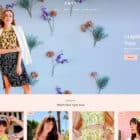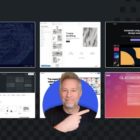WordPress is the most popular content management system, powering over 30 percent of the web. Over time WordPress has transformed from a simple blog to a flexible CMS which enables web users to create any type of website. Users have used WordPress to create digital experiences for ecommerce sites, personal blogs, and enterprise websites. Because so many people use it, to properly leverage its power, you will need to find out the tricks for working with records and pages.
It is important that you make the most of every web page that you create through the WordPress database. These tricks will help you use your pages and records to their full potential. There are small alterations in the WordPress code that maximize the display and performance of WordPress.
Automatic database optimization
In the WordPress create database you can optimize your information using a special feature. You simply need to apply this function:
Define (‘WP_ALLOW_REPAIR’, true);
After activating the function, you would be able to see the new settings on your site’s repair page.
Automatic database repair
You don’t need to log into your site to use this function since it is meant to repair a broken WP insert post or database. It is not possible to log in when your database is corrupted. Therefore, after optimizing and repairing the site, be sure to eliminate this from wp-config.php.
Increase PHP memory limit
When activating certain plugins, you might come across a WordPress Memory Exhausted Error. To expand the PHP memory limit, you can use the wp-config.php file. Here is the code you should post:
Define (‘WP_MEMORY_LIMIT’, ’64M’);
However, the feature doesn’t work with certain web hosts. You must seek their permissions first before applying the trick.
WordPress error log
This is not only important for web developers but also for WordPress users. To create an error log use the wp-config.php file, name the new file php_error.log. Ensure that it is server-writable and put it in the desirable directory.
DNS records
Before moving on to our tips and tricks when dealing with DNS records, we need to go over what they are and what they mean for your site.
Domain Name System is the biggest electronic database in the entire world. It has information about all websites on the web. If you didn’t know, your website has an IP address that is used to locate it. DNS records, also known as zone files, inform the primary DNS server on how to react to your request. Thus, these records are fundamental components that every WordPress user must know how to use.
If the owner of the custom essay writing service wants to change how their WordPress domain works, they cannot do it without custom DNS records. These records will enable the website owner to link their domain to other services hosted outside of WordPress e.g. Yahoo Mail.
Editing DNS
There are 3 reasons to edit DNS.
- To transfer a domain from another provider to WordPress.com
- To point out a custom domain at WordPress.com to another service
- Setting up a domain from another provider to WordPress.com through domain mapping upgrade
Zone files exist in your domain page. Every domain that is registered through WordPress uses this name server by default. If you alter the name server or change the prevailing domain from a different provider, you will want to change the name server for the domain to point to WordPress correctly.
Adding custom zone files
By default, five records are set at the top of the DNS page Three of them are handled by WordPress. For the domain to function properly, you should leave the 3 records in place. When adding separate records, you should add them together with the preset records. Custom zone files constitute numerous information pieces which must be placed in the right order. The type of record you want to add determines the exact information that is needed.
For instance, MX records direct emails to their appropriate places, and comprise your domain, your provider’s domain, and priority. Custom MX records help you to understand an email provider. So, you can create email addresses with the custom domain and give them to any third party email provider.
Personalize your theme
With CSS and HTML chops, it is easier to create a theme of your own. PHP skills might come in handy for advanced stuff. You can start with a base theme or the default theme but there is a wide range of WordPress themes online with attractive layouts. Choosing a theme might take time due to the vast options available for use. After making a choice, download the zip file and place it in the theme folder. Then you can delve into CSS and markup to make it a personalized theme.
There is a theme editor on the interface that allows you to update your files. The editor seems convenient but it can hit a wall if you use the wrong key without a backup for the saved files. So, the best thing you can do is to set a suitable theme on your computer. Edit it with the regular text editor and upload it after making changes. If you are patient and know simple HTML rules, you can turn it into a new WordPress theme. Simply copy the inbuilt theme files into a folder and hack. The Codex is a paramount resource for the beginners for reading as well as for reference. When you come across WP list comments, look it up online to get the function reference.
Sidebars and widgets
Are you looking for the simplest approach to personalize your WP blog without getting into the code system or FTP client? Widgets are the best way to go. The latest WP version provides options for dragging and dropping custom modules on your blog. On the admin interface, go to the Appearance and click on Widgets. You will see what’s in for you so you can add or remove stuff from the sidebar.
Editing the font type
You need to have some CSS knowledge to change the font of your webpage when you have a theme such as the Genesis Framework. But it wouldn’t be that hard. First, you need a customized CSS area to make the changes. But do not interfere with the inbuilt style sheet on your theme. Rather, apply the custom CSS plugin which you can download by Jetpack. Note that any adjustments concerning the CSS will override your theme’s predetermined CSS. But before you start the editing process, determine the exact element you want to alter. Your font can be edited in seven areas i.e. the body font and the siz heading fonts. The tag markup is straightforward. Suppose you want to change the heading 1 font. Then you will use the h1 tag.
h1 (font-family: Georgia 
Or
h2 (font-family: Century 
Note that the first element e.g. h1 is the element you want to change.
More tricks and tips
Here are more tricks to make your WordPress experience flawless. Hopefully, you already know the basic HTML/CSS codes.
- Use a custom homepage
- Utilize Google analytics
- Display excerpts in RSS feed
- Add featured image to RSS feed
- Include a Facebook thumbnail graphic
- Customize WordPress using the Inspect Element tool
- Include a custom default Gravatar picture
- Show excerpt from the archive and home page
- Minimize the login attempts
- Show graphics in rows and columns
- Allow the readers to post comments on your site
- Change the writer of a post
- Divide lengthy posts into individual web pages
- Close the comment section for old articles
- Turn off the notifications for emails
- Add infinite scroll
- Apply normal quotes as opposed to curly ones
- Show random image header
- Incorporate a featured box into your content
- Delete spam comments automatically
Most WordPress users lack sufficient knowledge to use WordPress codes, so they rely on designers to optimize their sites. Knowledge is power and that is why we have provided you with cool tips to use on your pages without hiring a developer. Go on and use them like a pro.
The post WordPress Tricks for Working with Records and Pages appeared first on Torque.