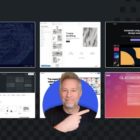The Tavern was provided access to test GoDaddy’s onboarding process, which is a part of its managed WordPress hosting service. The company has revamped its system since we covered it in 2016. The web host has had time to garner feedback since then and build an easy-to-use, headache-free way to launch WordPress sites.
GoDaddy has been making waves in the WordPress community over the past few years and is quickly becoming one of the most dominant businesses in the ecosystem. Several of the company’s free WordPress themes consistently rank in the theme directory’s popular list. Most of them are child themes of their popular Primer theme, which boasts 40,000+ active installs when not counting child theme installs. The real count should be north of 200,000.
GoDaddy provided access to its Pro 5+ tier, which is its highest level of managed WordPress hosting. They have three lower tiers, each at different price points and with fewer features. Regular pricing for the tiers range between $9.99 and $34.99 per month. All levels include automatic backups, security scans, caching, and a slew of other features that are not always easy to figure out for new users.
Aaron Campbell , GoDaddy’s head of WordPress Ecosystem & Community, said that their hosting service is growing quickly. “We were among the largest WordPress hosts when we launched our Managed WordPress Hosting in 2014,” he said. “Within 2 years our offering became the largest Managed WordPress platform in the world and remains so to this day.”
GoDaddy launched its basic onboarding process later in 2014. They iterated on that version through 2018. “When Gutenberg went into core in WordPress 5.0 we saw an opportunity to redefine the WordPress onboarding and imagine what a ‘Gutenberg native’ experience would look like,” said Campbell. “Meaning, do what Gutenberg uniquely enables us to do over what was possible before–things that couldn’t be done by making existing themes Gutenberg ‘compatible’ we had to build from the ground up.”
Based on my experience with the product, I would have no qualms about recommending it to new or even more experienced users. Even those with no experience running WordPress can create a new site without trouble in far less time than it’d take to go through the normal, more complex process.
How the Onboarding Process Works
One of the hardest things to know prior to signing up for a service and handing over your credit card number is how the service works. For this reason, I snagged a few screenshots and will do a quick walk-through of the process.
Once you are ready to build your new website, the service provides a “Set up” link that sends you to GoDaddy’s onboarding screen. There are three paths to choose from. The first and most prominent is to view the available templates, which is the path that new users would choose. You can also manually set up WordPress or migrate an existing site.

When selecting to view templates, the service presents over 50 options to choose from. The templates are further grouped by category based on the type of site a user might want to create. I chose the “Beckah J.” option because it worked for my idea of creating a life-wellness site.
Each of the templates are created from GoDaddy’s new Go WordPress theme, which is currently available via GitHub and awaiting review for placement in the official WordPress theme directory.

After selecting a template, the process moves to a preview screen, which has buttons to switch between desktop, tablet, and mobile views. From that point, you can choose to use the template or go back and select another.
This was the first point of the process that felt like it needed polishing. The preview frame was too small to get a feel for what the site would look like on desktop or tablet. This is a fixable problem. There’s plenty of screen real estate GoDaddy could use to make the preview nicer.

The next screen allows users to enter information about what type of site they want to run. Depending on which of the following checkboxes are ticked, GoDaddy will set up the site differently.
- Provide information
- Write blog posts
- Display my portfolio
- Sell physical goods to my customers
- Sell digital goods to my customers to download

After completing the final form, GoDaddy begins creating the site. The host sets up the site with one or more of several plugins based on the choices made in the previous form.
The site installation process was slower than I had expected. We live in a fast-paced world where users expect things to happen nearly instantly. I admit I was antsy while waiting for the process to complete, in part because everything else happened so quickly. I wondered if I had time to grab a sandwich. In reality, it was much faster than manually setting up a WordPress install, but the setup did take a few minutes of waiting. My experience may have been an anomaly too. Sometimes these things take time.

A Website Ready to Go
Out of the box, my newly-created site had five custom pages ready based on my choices during the onboarding process.
- Blog
- Get in Touch
- Home
- My Account
- My Cart
It was nice to see WooCommerce ready and a contact form set up with my email (handled by the CoBlocks plugin). I would rather have seen contact, account, and cart page slugs for their respective pages, but that’s a personal preference.
The site came with seven plugins installed, five of which were activated.
- Akismet (deactivated)
- CoBlocks
- Gravity Forms (deactivated)
- Sucuri Security
- WooCommerce
- WP101 Video Tutorials
- Yoast SEO
CoBlocks along with theme integration for the block editor is what made the process of working with the website a breeze. GoDaddy acquired the CoBlocks plugin in April. At the time, the plugin had 30,000+ active installs. It has since grown to 80,000+ in the few months since GoDaddy has taken over.
The Onboarding Process Provides a Nice User Experience
I’ve been critical of GoDaddy over the years. I am a customer of one of their other hosting products that launched years ago. That particular site is stuck on PHP 5.6, which has given me the feeling that the company is not focused on its older projects. However, Campbell said they are in the process of moving users on legacy hosting products to a newer platform.
I’ve been cautiously optimistic about the work GoDaddy has been doing within the WordPress community. They’ve more than shown their commitment to the WordPress platform over the past few years.
Despite a couple of minor hiccups, the onboarding process the hosting giant has built is one of the best experiences I have ever had launching a WordPress site. Even as an old pro, I’d consider using it for future projects, particularly when setting up sites for less tech-savvy family and friends.