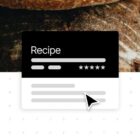Most of the behavior in an application revolves around events. User enters a value in the registration form? Event. User hits the submit button? Another event. Events are triggered a number of ways and we build applications to listen for them in order to do something else in response.
You may already be super comfortable working with events based on your existing JavaScript experience. However, React has a distinct way of handling them. Rather than directly targeting DOM events, React wraps them in their own event wrapper. But we’ll get into that.
Let’s go over how to create, add and listen for events in React.
Creating Events
We’ll start by creating a form that has an input and a button. An event will be triggered when a value is entered. The button is used to call a function which will reverse that value.
Here’s how it’ll work:
- An empty input field allows the user to enter text.
- An
onChangeevent is triggered when values are entered in the input. This calls a function —handleChange()— that is used to set a new state for the input. - When the “Reverse Text” button is clicked, another event is triggered. This calls a function —
handleReverse()— to set a new state forreversedText.
Here’s that translated into code:
class App extends React.Component { state = { /* Initial State */ input: "", reversedText: "" }; /* handleChange() function to set a new state for input */ handleChange = event => { const value = event.target.value; this.setState({ input: value }); }; /* handleReverse() function to reverse the input and set that as new state for reversedText */ handleReverse = event => { event.preventDefault(); const text = this.state.input; this.setState({ reversedText: text .split("") .reverse() .join("") }); }; render() { return ( <React.Fragment> { /* handleReverse() is called when the form is submitted */ } <form onSubmit={this.handleReverse}> { /* Render input entered */} { /* handleChange() is triggered when text is entered */ } </form> { /* Render reversed text */} <p>Reversed Text: {this.state.reversedText}</p> </React.Fragment> ); }
}}See the Pen React Event Pen – form by Kingsley Silas Chijioke (@kinsomicrote) on CodePen.
Listening to component events
Let’s say you have a component like this;
class IncrementButton extends React.Component{ render() { return ( <React.Fragment> <button>+</button> </React.Fragment> ) }
}Will including it in your App component like this work?
class App extends React.Component{ state = { count: 0 } handleIncrement = (event) => { this.setState({ count: this.state.count + 1}) } render() { return( <React.Fragment> <h1>{this.state.count}</h1> <IncrementButton onClick={this.handleIncrement} /> </React.Fragment> ) }
}No, it won’t because you can only listen to events on DOM elements. We touched on this at the beginning of the post, but React components are wrappers for DOM elements. That means we essentially have a layer that we need to pass through to listen for the event.
The way around this is to pass the event handler as a prop to the child component. Then the prop is passed down to the click event as an attribute like so:
class IncrementButton extends React.Component{ render() { return ( <React.Fragment> <button onClick={this.props.increaseButton}>+</button> </React.Fragment> ) }
}
class App extends React.Component{ state = { count: 0 } handleIncrement = (event) => { this.setState({ count: this.state.count + 1}) } render() { return( <React.Fragment> <h1>{this.state.count}</h1> <IncrementButton increaseButton={this.handleIncrement} /> </React.Fragment> ) }
}See the Pen React Event Pen – Component Events by Kingsley Silas Chijioke (@kinsomicrote) on CodePen.
You could make use of a stateless functional component instead:
const IncrementButton = (props) => { return ( <React.Fragment> <button onClick={props.increaseButton}>+</button> </React.Fragment> )
}Adding event listeners
There may be times when you want to make use of certain DOM events that are triggered when the component is mounted. Let’s see this using the resize event — we want to see the width of the window whenever it is resized.
class App extends React.Component{ state = { windowWith: window.innerWidth } handleResize = (event) => { this.setState({ windowWith: window.innerWidth }) } render() { return( <React.Fragment> <h1>Window Width</h1> <h1>{this.state.windowWith}</h1> </React.Fragment> ) }
}If we create a component and try it out like we have below, then the event will not be triggered. We’ll need to add the event listener (handleResize() in this case) and the event type like we have here:
class App extends React.Component{ state = { windowWith: window.innerWidth } handleResize = (event) => { this.setState({ windowWith: window.innerWidth }) } componentDidMount() { window.addEventListener('resize', this.handleResize) } componentDidUnmount() { window.removeEventListener('resize', this.handleResize) } render() { return( <React.Fragment> <h1>Window Width</h1> <h1>{this.state.windowWith}</h1> </React.Fragment> ) }
}See the Pen React Event Pen – addEventListener by Kingsley Silas Chijioke (@kinsomicrote) on CodePen.
Now, the event listener will be added when the component mounts. That means our component is actively listening to the browser window and will display its width when it updates.
In summary
OK, so we covered quite a bit of ground in a very small amount of space. We learned that React does not connect directly to a DOM event, but rather Synthetic Events that are wrappers for DOM events. We dug into the process for creating event listeners so that they attach to Synthetic Events and, from there, made sure that a component will update when those events are triggered.
Additional resources
- Handling Events – React documentation
- SyntheticEvent – React documentation, including all event types
- 5 Essential React Concepts to to Know Before Learning Redux – Chris Nwamba provides a nice overview for event handling in React in the second part of this series
The post Working With Events in React appeared first on CSS-Tricks.