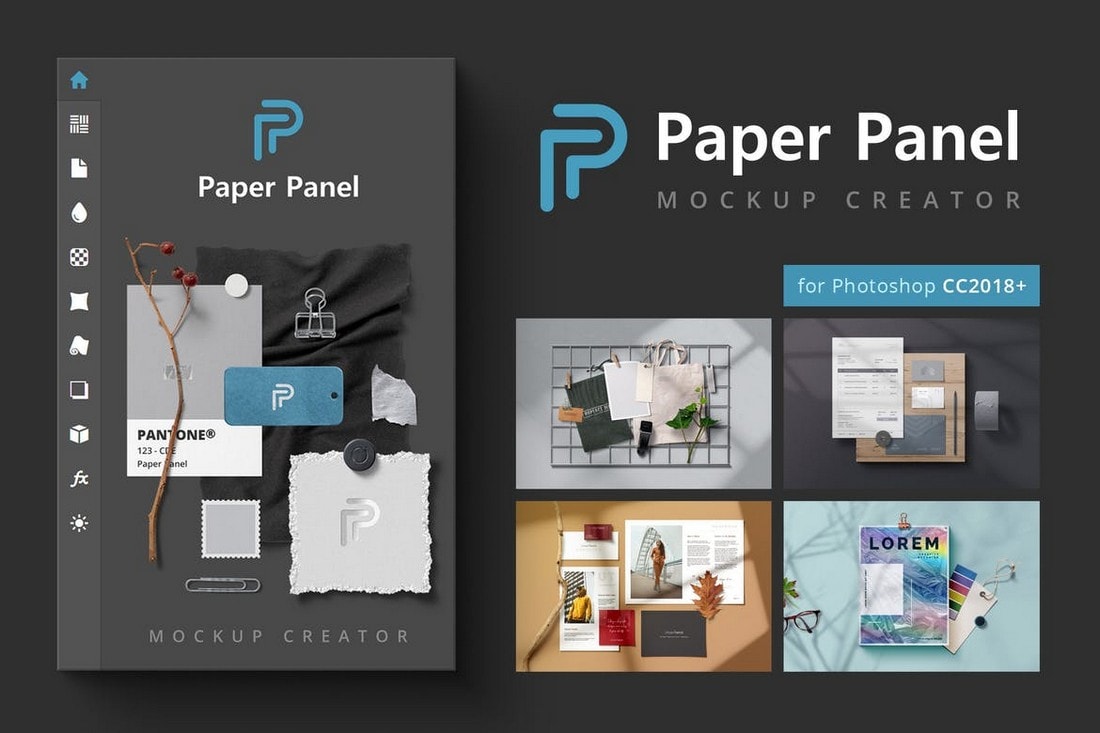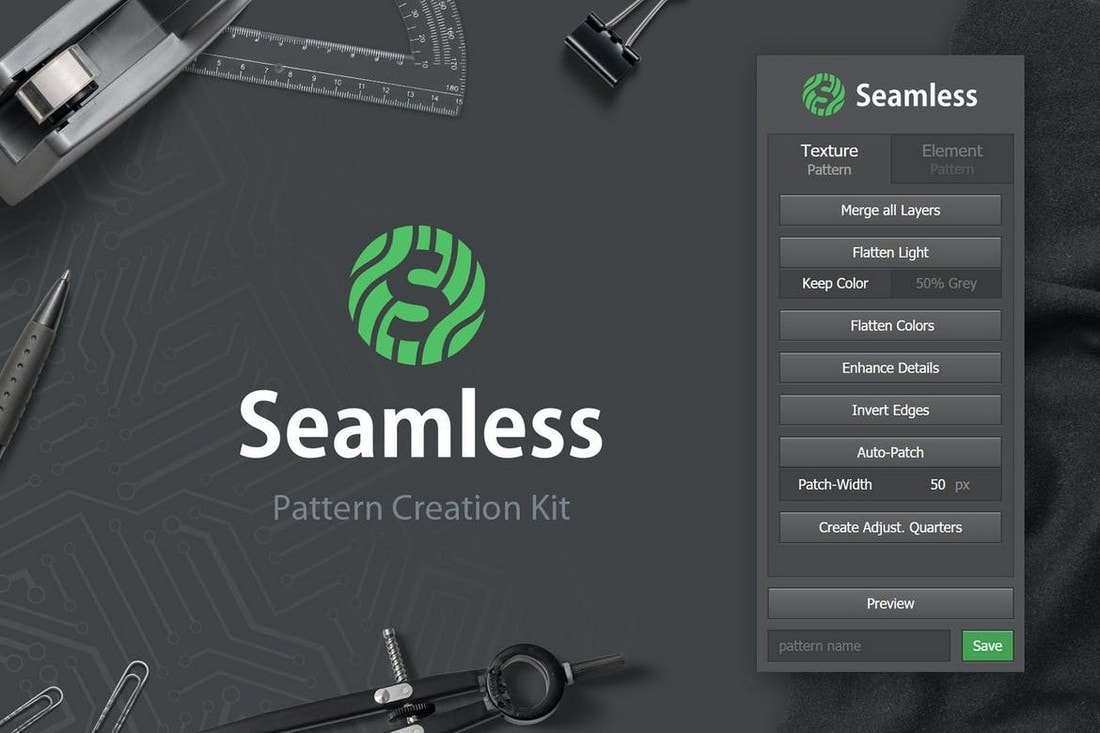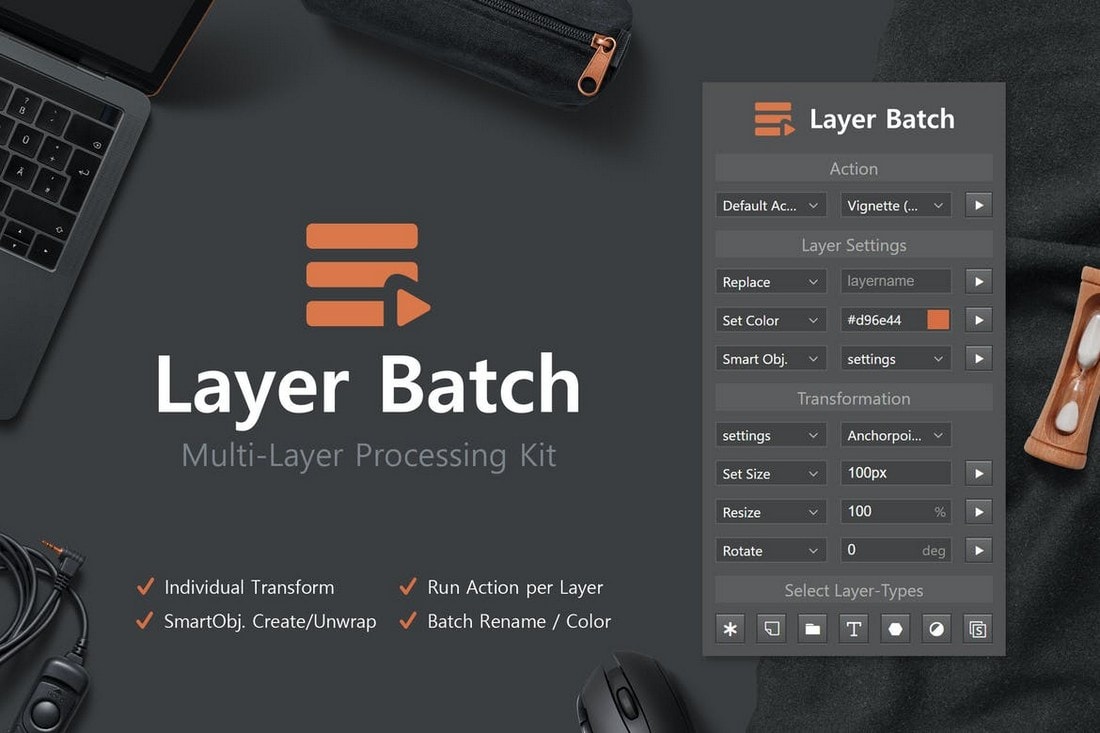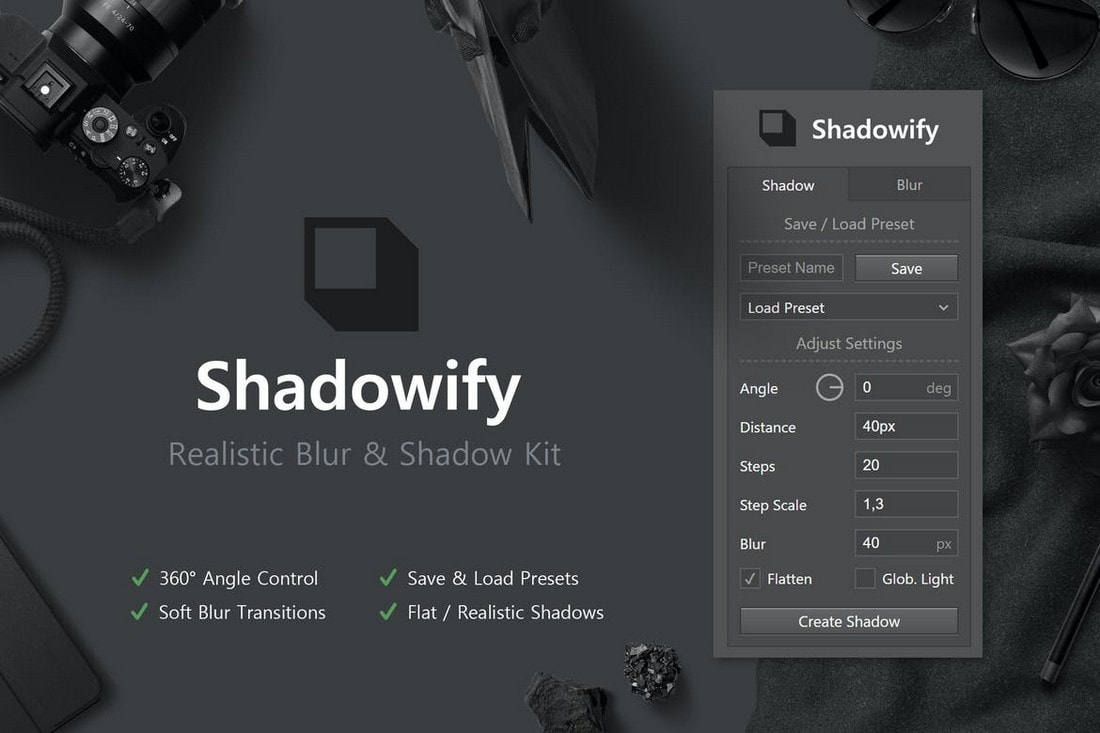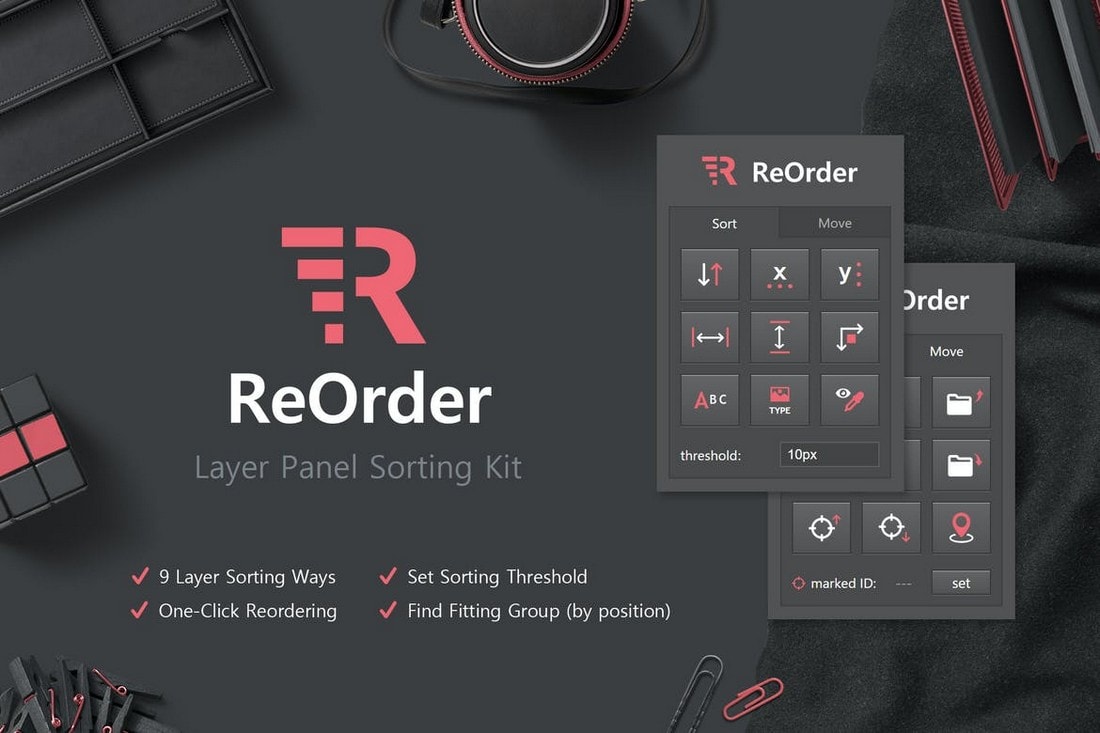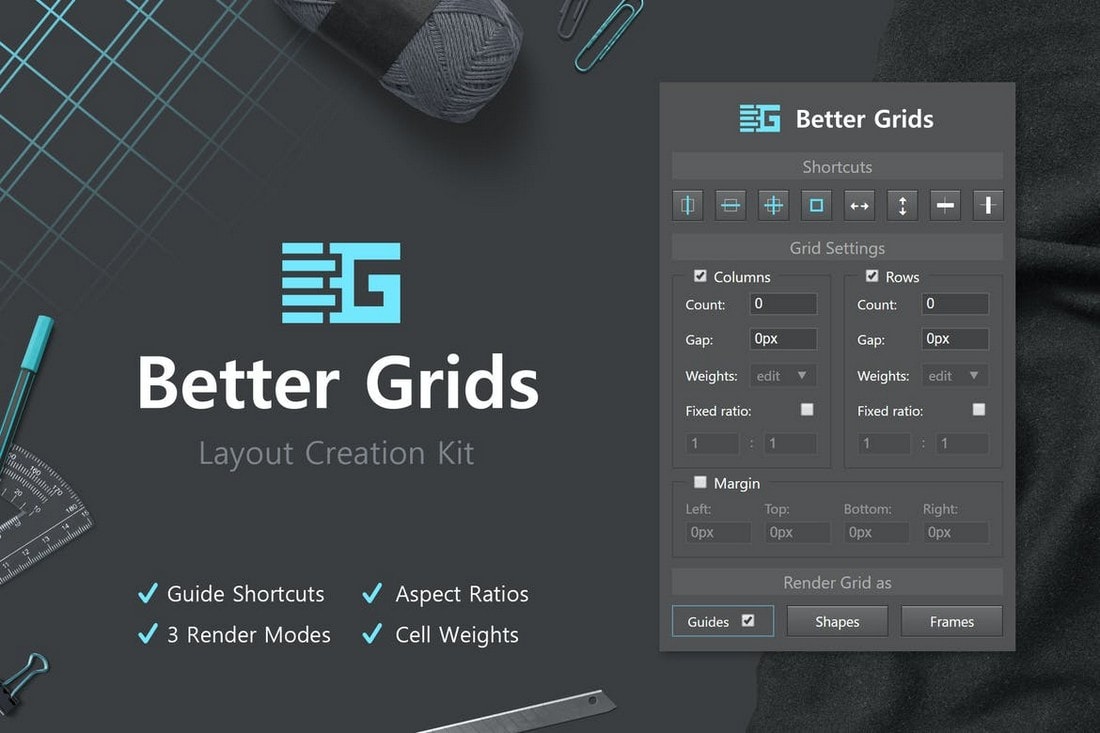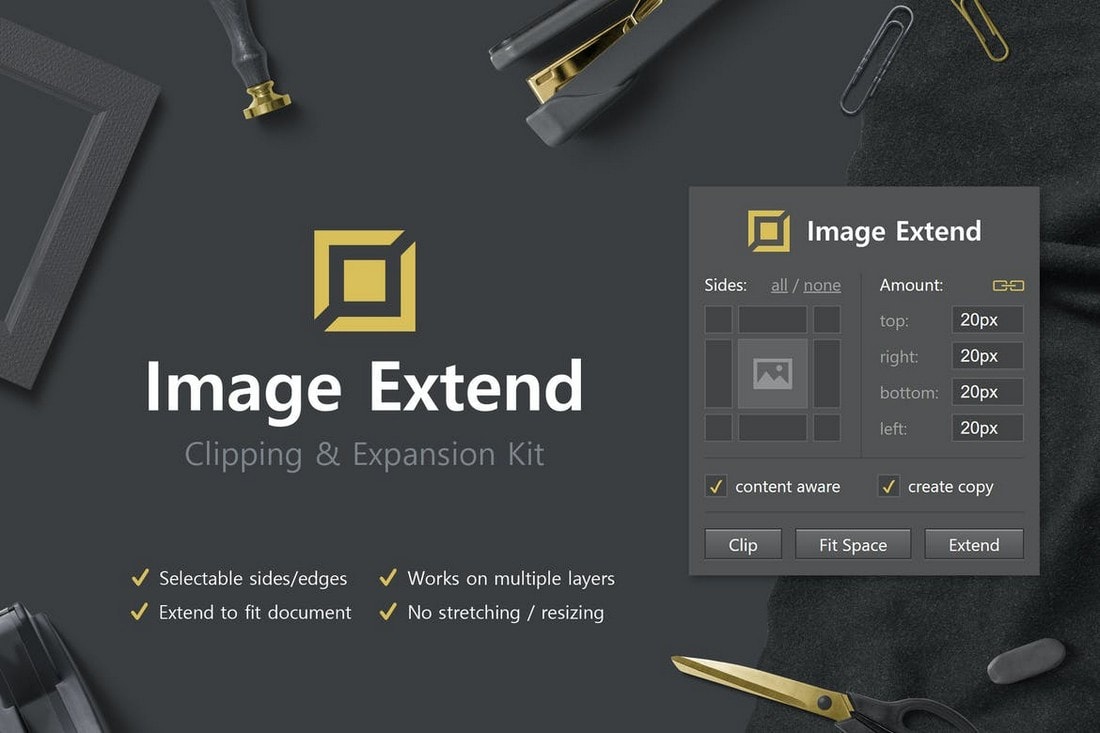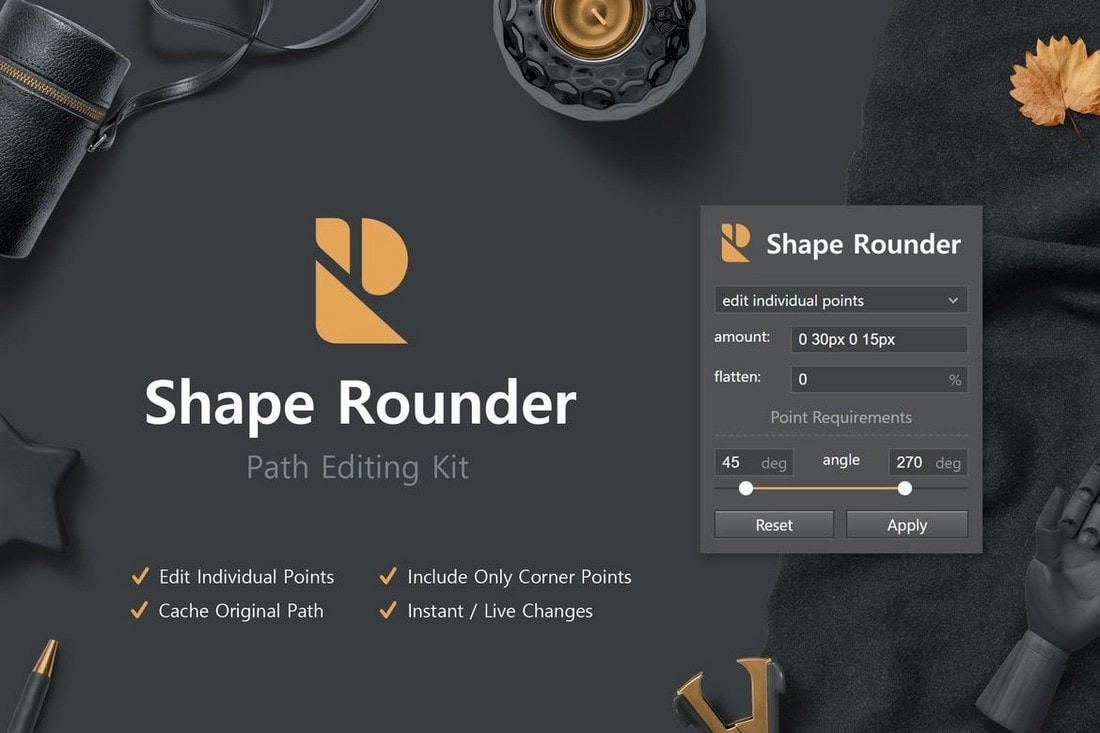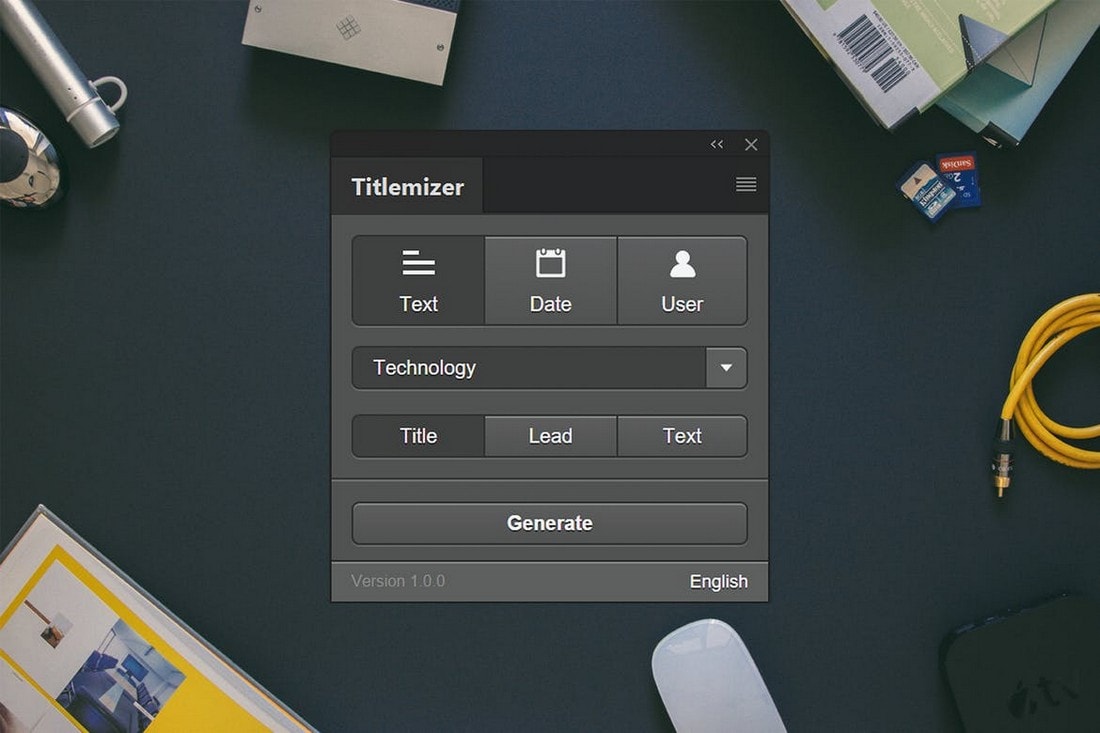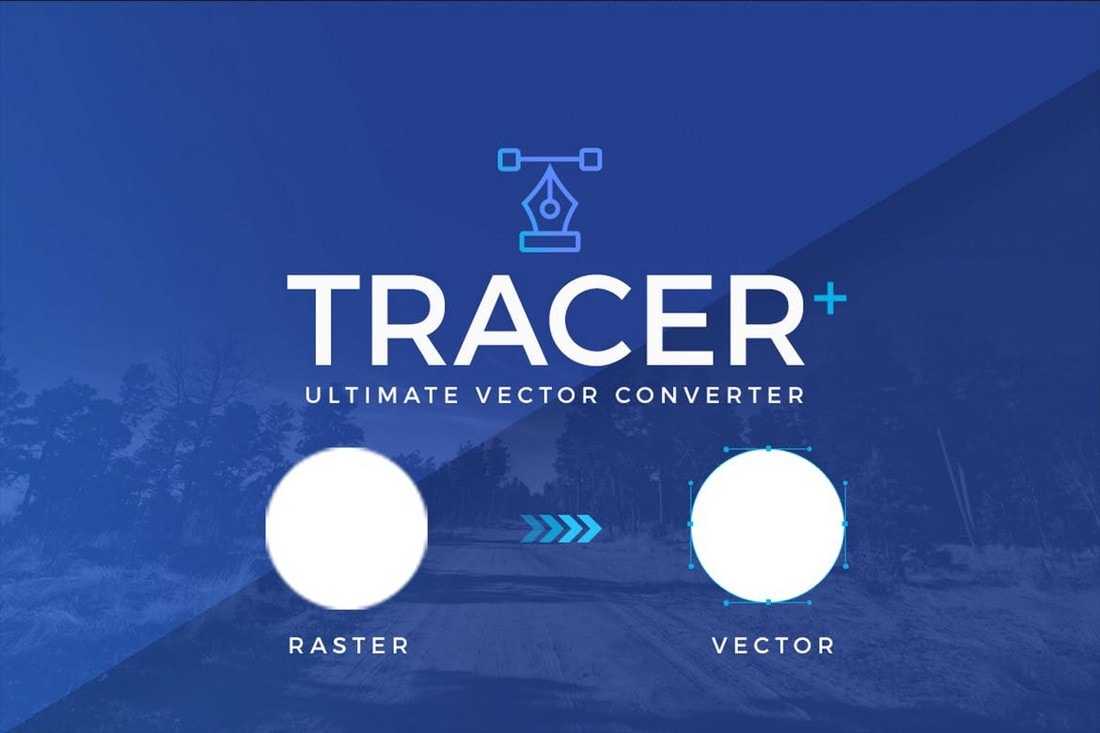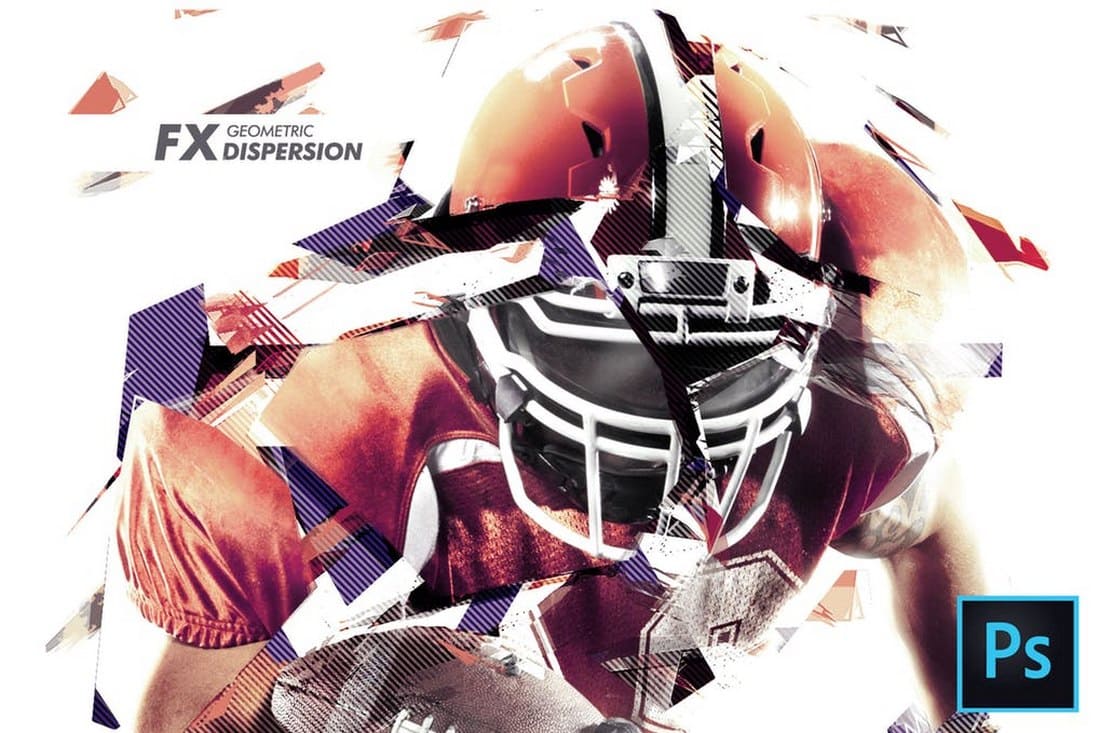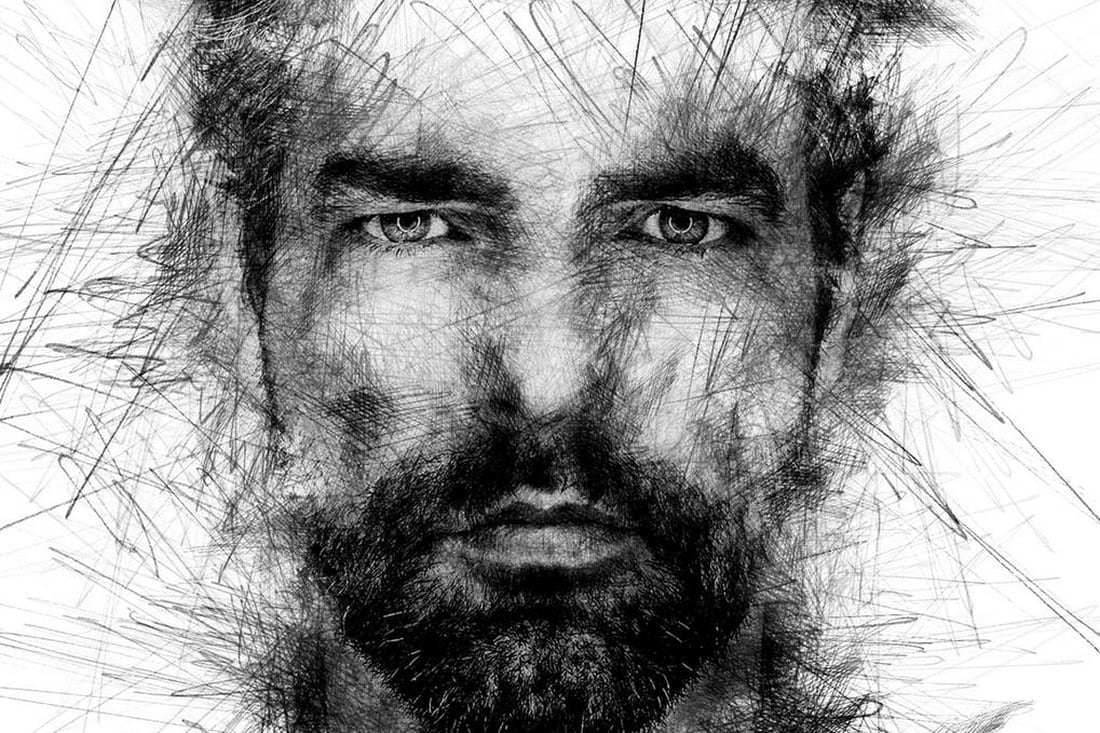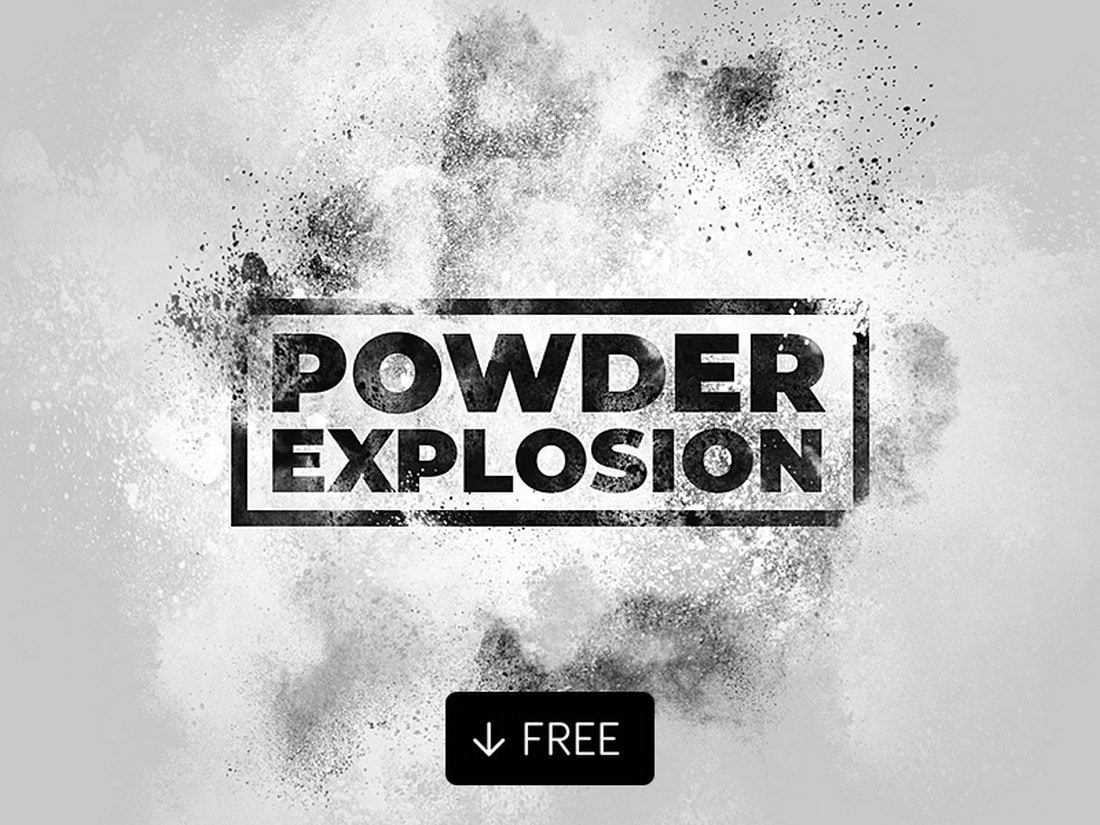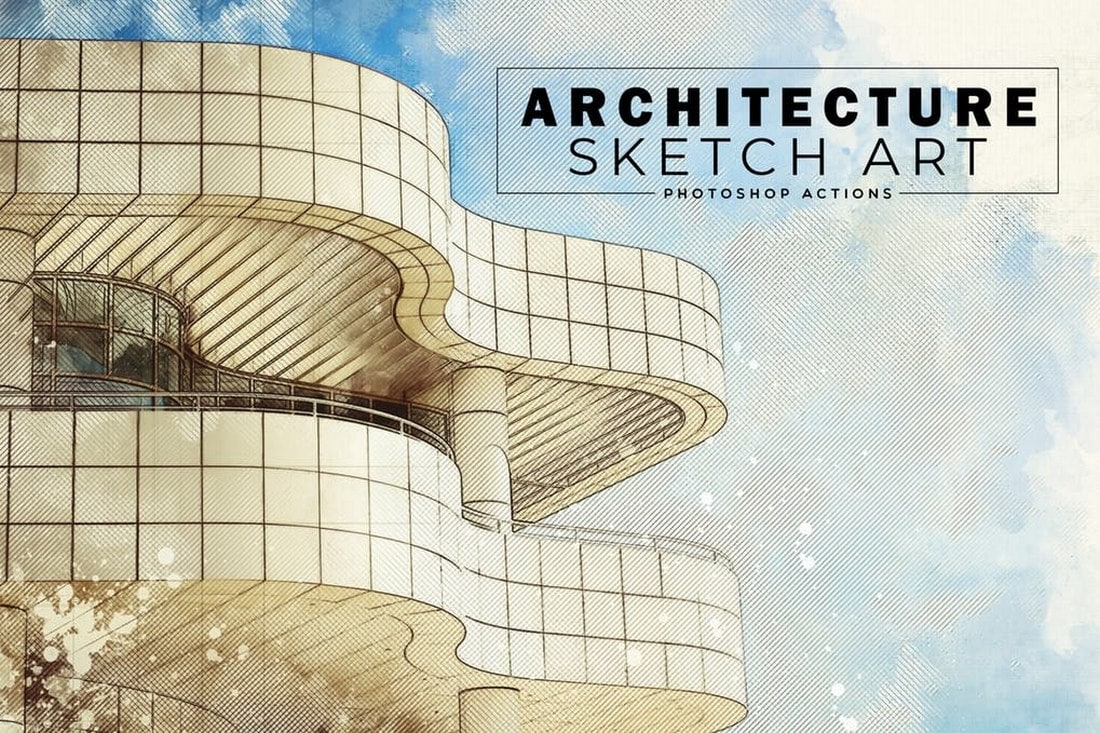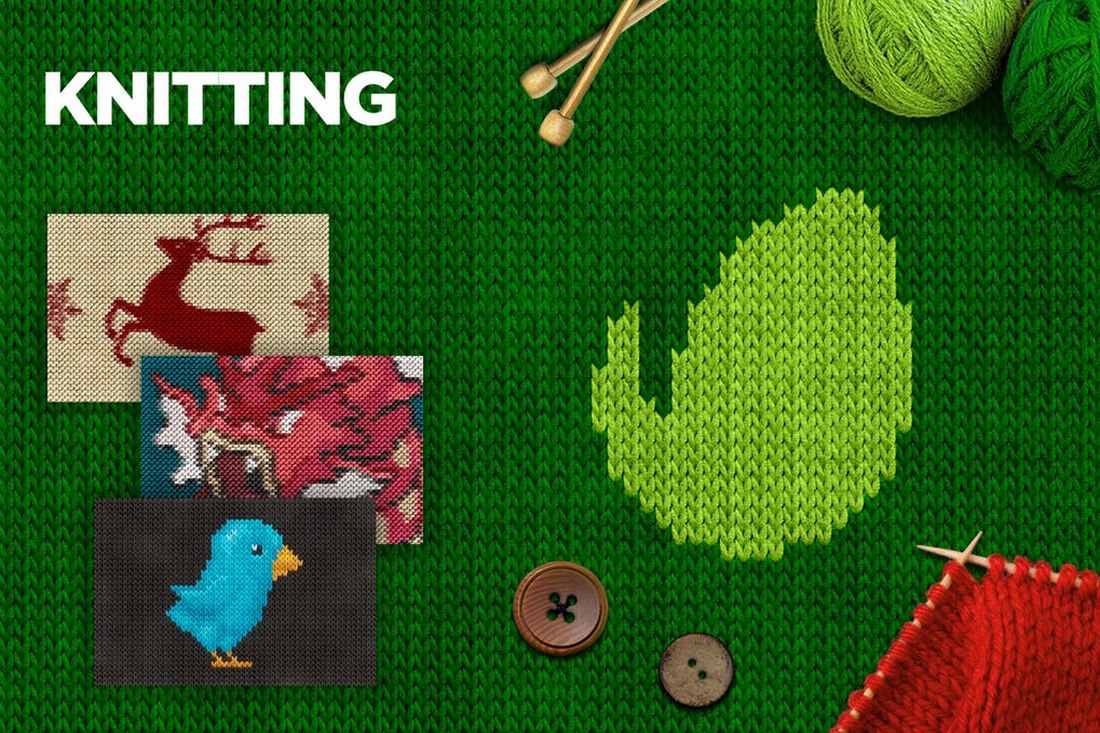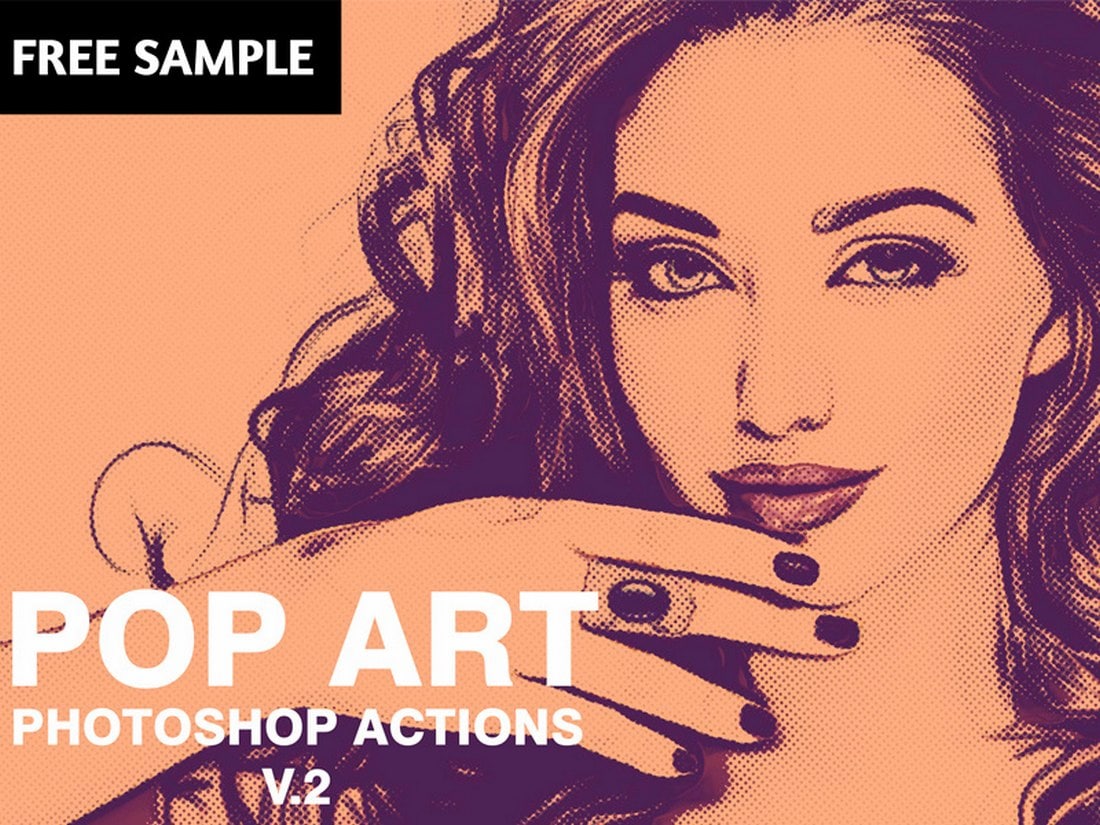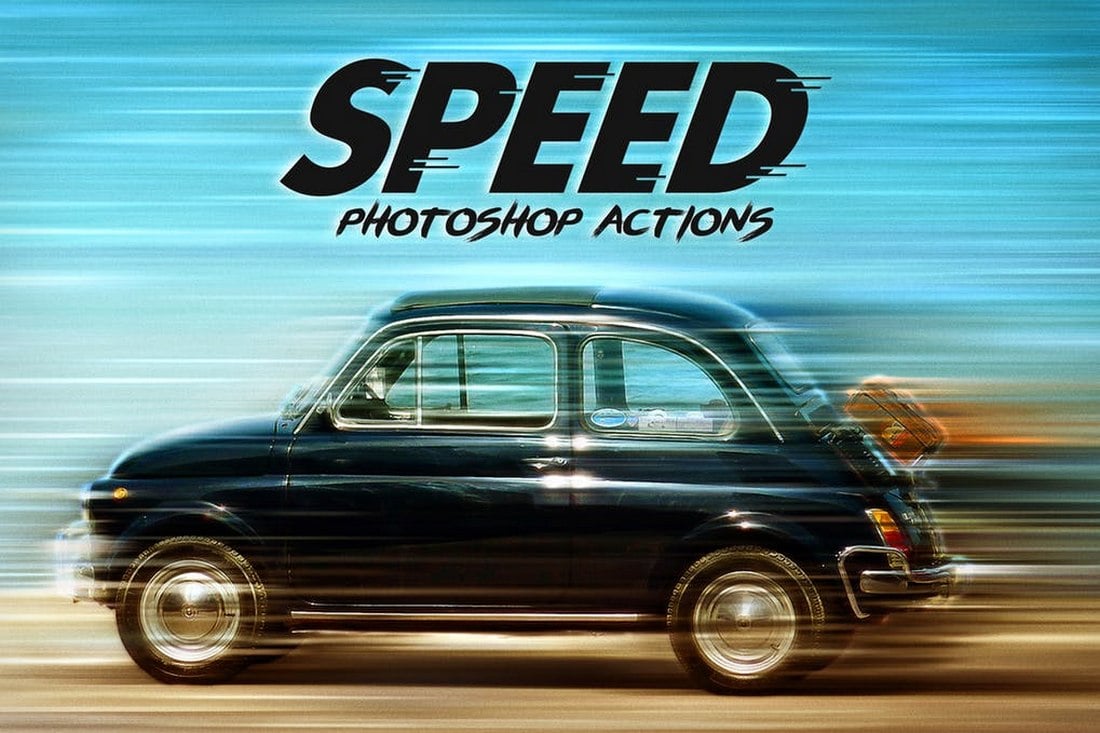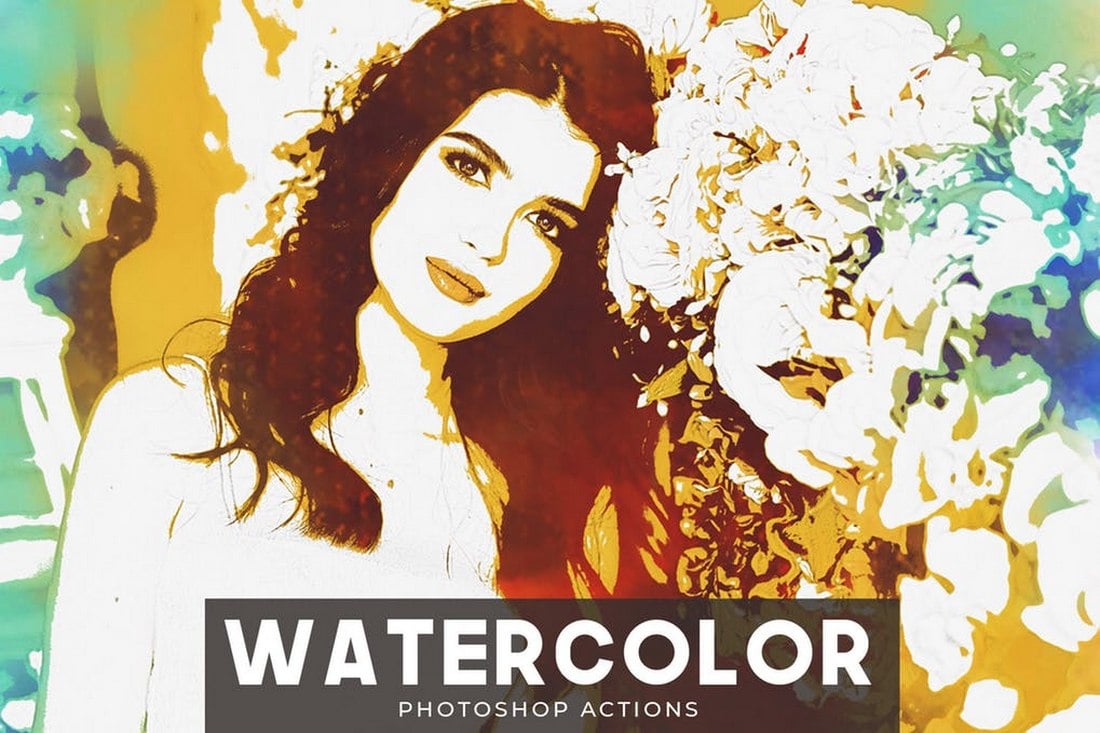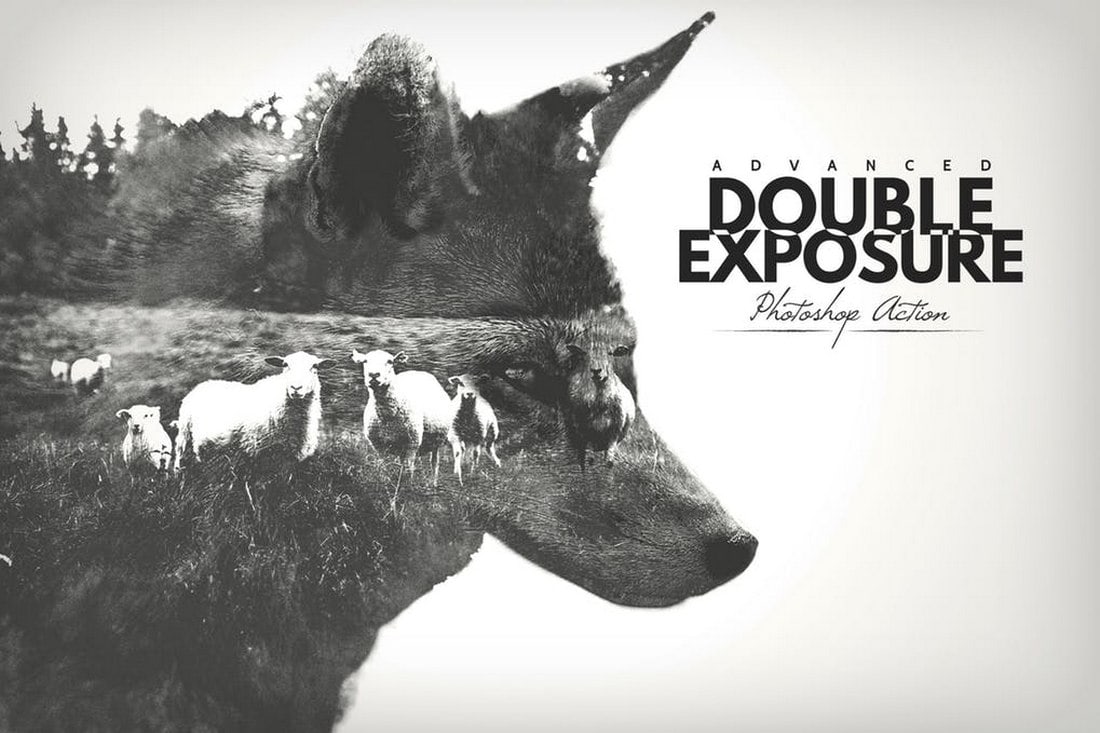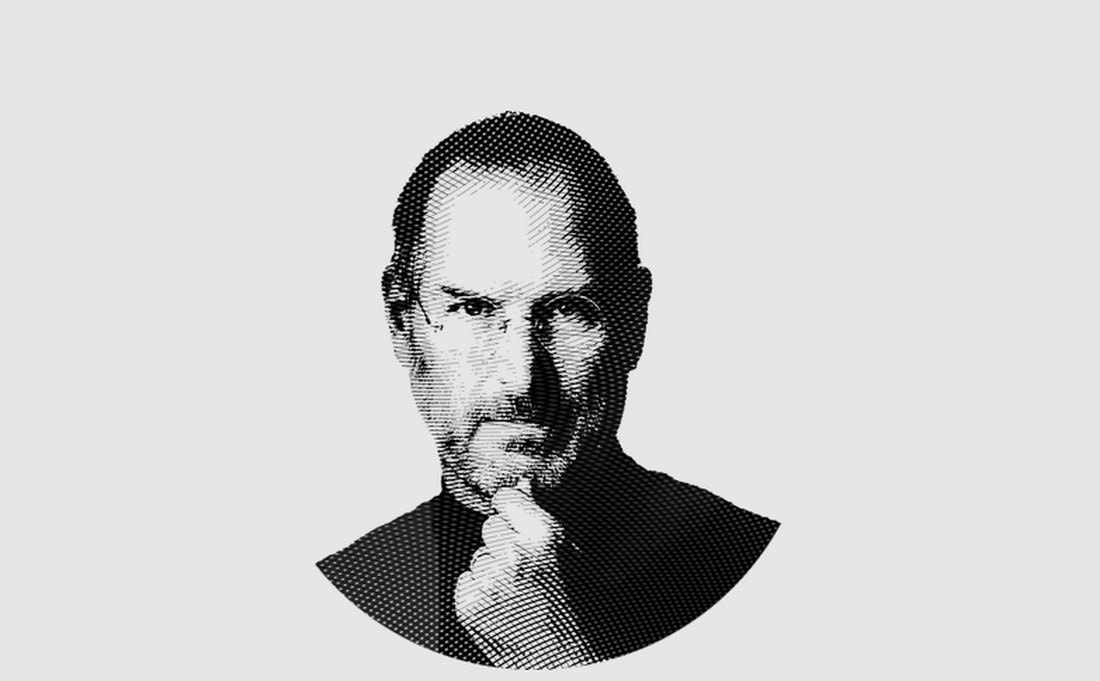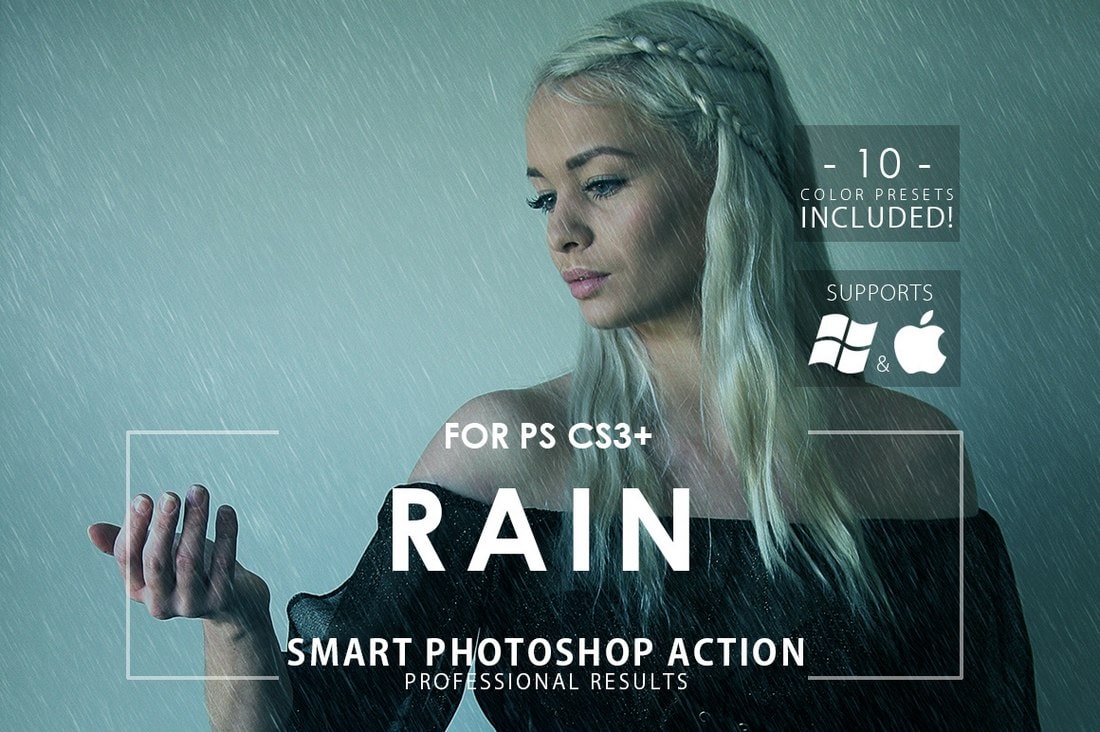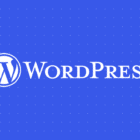If you’re looking for unique Photoshop filters to turn your photos into artwork, you’ve come to the right place. In this post, we feature a collection of the best Photoshop filters and plugins you can use to add various effects to photos.
There are many benefits to using Photoshop filters. They are quite useful in crafting creative graphic designs such as posters, flyers, logos, and much more. While Photoshop itself comes with a set of default filters they don’t offer much value. Thankfully there are many filters you can download from third-party sources.
Using the Photoshop filters on our list, you can extend the functionality of Photoshop and create unique effects more easily.
2 Million+ Photoshop Actions, Add-Ons, and Design Resources With Unlimited Downloads
Download thousands of stunning Photoshop actions and add-ons with an Envato Elements membership. It starts at $16 per month, and gives you unlimited access to a growing library of over 2,000,000 actions, presets, design templates, themes, photos, and more.
How to Install and Use Photoshop Filters
Using filters in Photoshop is easy. All you have to do is go to the Filters menu and choose a filter from the list. Although, creating professional effects using these filters takes a lot of work and experimentation.
But, you won’t have that problem with the effects on our list. The filters, plugins, and the effects included on our list comes as Photoshop Action and PSD file formats. Here’s how to use them.
How to Use Photoshop Action (ATN) Files
- First download the Photoshop Action and locate the file with the .ATN extension
- Open Photoshop and go to Window menu and then select Actions to open the Actions tab
- On the Actions tab, click on the menu button on the top-right corner and select Load Actions
- Locate the ATN file on your computer and open it to load the new Photoshop Action
How to Use Photoshop Plugins
- Download and extract the files of your custom plugin
- Copy the custom plugin files to the Plug-ins folder located in your Photoshop software installation folder
- Go to the Edit menu in Photoshop and then to Preferences>>Plug-ins
- Tick the box next to Additional Plugins Folder and select the “Plug-ins” folder located in the Photoshop installation folder and click OK
- Additional plugins should now appear in Photoshop
Some Photoshop plugins, however, are software that needs to be downloaded and installed separately on your computer.
With this Photoshop extension, you’ll never have to buy mockups to present your projects to clients or to showcase your designs ever again.
This is a useful Photoshop extension that allows you to create your own mockups directly from Photoshop. It comes with more than 160 different items to help you create all kinds of mockups and designs.
Why This Is A Top Pick
Being able to easily create your own mockups will help you save a lot of money otherwise spent on mockup templates. This extension also doubles as both a mood board creator as well.
Tired of downloading patterns from marketplaces for every project? Then this plugin will solve that problem for you. With this Photoshop plugin, you can create your own seamless patterns and textures with just a few clicks. It has a very simple user interface and works with Photoshop CC and higher.
Batch-processing layers is a function that’s still missing from Photoshop. Imagine being able to apply actions, customize layers settings, and do more in batches. Well, this plugin makes all that possible. It allows you to select multiple layers and apple different actions and settings to all the selected layers at once. It’s a real time-saver.
With this useful plugin, you can create realistic and more advanced shadows for objects and layers. The plugin comes with a full 360-degree angle control and the ability to save unlimited presets. This is a must-have for graphic designers as well as photographers.
When working on complex designs, you have to deal with dozens of layers at once. Then renaming and organizing these layers before you handover the PSD files is the painful part. ReOrder is a useful plugin you can use to automate that process. The plugin allows you to quickly sort and reorder layers according to layers types, name, color, and more.
With this plugin, you can create precise and more accurate grid layouts with just a few clicks. It includes multiple options for creating advanced grids. And comes with 3 different rendering modes as well. It will make things much easier for you to create galleries and image grids.
This plugin adds another useful function to Photoshop. It allows you to enlarge images by extending the edges. So that you get to scale images without affecting its quality or blurring the image. The plugin includes 2 modes for image scaling.
This Photoshop plugin does a simple task but does it well. It lets you smoothen the edges of shapes and layers by rounding the edges. It also includes options for editing individual points to create custom rounded designs as well.
Titlemizer is a simple Photoshop plugin that generates titles, text, usernames, and dates. It’s perfect for quickly generating placeholder text and titles for your various web and print designs. The plugin supports technology, politics, and economic related categories.
Tracer Plus is a very useful Photoshop action that allows you to easily convert raster images into vector shapes. It includes 10 different actions that easily trace pixel images into editable vector format.
This is quite a popular Photoshop action that features a filter that turns your photos into comic book-style paintings. The PS action comes with 10 different variations of the effect and you can easily apply it with just one-click.
Using this creative Photoshop extension you can create incredible dispersion effects based on geometric shapes. The filter uses action scripts to create unique dispersion style effects, which are perfect for making creative poster designs.
This action is best for making retro-themed designs out of ordinary photos. The filter comes bundled with lots of graphic elements and 20 color presets for creating authentic 80’s retro effects. It’s ideal for poster, fashion, and figure designs.
Ink Flow is an animation Photoshop action that lets you animate your photos and images with an amazing ink flowing design. This action is perfect for making GIF and short animated promotional videos for social media.
This Photoshop action uses a combination of line effects to transform your photos into line art-style illustrations. The filter comes with 5 different variations of the effect that you can apply with just one click. The effect is compatible with Photoshop CS4 and higher.
A free Photoshop filter that lets you create a unique engraved effect for portrait photos. This effect works with many different types of portrait photos and you can edit it to fit various designs.
This free Photoshop filter allows you to create an explosive effect that can be used when placing portraits and models in posters and banners. The effect is customizable as well.
This creative Photoshop action creates an incredibly accurate sketch effect similar to the ones you see in architectural plans and blueprints. The effect will work best for urban and cityscape photos.
Want to make your designs, logos, and badges look like knitted clothing? Then this unique Photoshop filter will help you get that job done. It comes with 3 creative knitting styles that create a non-destructive effect you can easily customize to your preference.
Tesla is a modern Photoshop filter that allows you to apply an attractive lightning effect to make your designs look electrifying. This filter is fully customizable and allows you to easily change the colors of the lightning effect as well.
Give your photos an old-school retro video game look using this collection of pixel art Photoshop filters. This pack includes 21 different actions with various tones and styles that give a pixelated look to any type of photo.
This unique Photoshop extension comes with a filter that completely transforms images and photos to make them look like paintings. The realistic effect of this action will make your designs look quite original as well. It’s compatible with Photoshop CC.
Use this free Photoshop filter to create a unique glitching effect in your photos. It’s perfect for adding more style to modern and technology-themed designs.
Want to make your photos look like pop art or an illustration from a vintage magazine? Then use this free filter to create a stylish effect for your photos.
Normally you have to do a lot of work using the default filters to create a realistic motion blur effect in Photoshop. This filter makes that job easier for you by instantly adding a speeding motion blur effect to your photos. It supports 4 different directions as well.
Create a beautiful watercolor effect in your photos using this simple Photoshop action. It can be applied to your photos with just one click and you can even customize it to your preference using the adjustment layers.
It usually takes hours to create a professional double exposure effect. But with this Action, you can create an authentic double exposure effect with just a few clicks. It creates organized layers and includes 18 color presets for personalizing the effect as well.
Color sketch is a creative Photoshop filter that transforms your photos and images into colorful sketches. The effect can be easily customized to fit different types of photos.
Use this filter to add a realistic snow effect to your winter-themed photos. The filter is completely non-destructive and includes 3 actions optimized for high-resolution and low-resolution photos. It features 10 color presets as well.
This is another engrave filter for Photoshop that offers advanced customization options for creating a more personalized effect. The filter is free to use but requires attribution.
Create a raining effect to give your photos character and mood using this free Photoshop action. It’s compatible with Photoshop CS3 and higher.
For more amazing Photoshop actions, check out our action-packed Photoshop actions collection.
Photoshop Actions
Photoshop Actions are the perfect timesaver to save you doing the same processing on multiple images. Using other people’s actions can help you tap into creative techniques, cutting edge post-processing styles, and beautiful effects. In this series, you’ll learn how to use Photoshop Actions and find professional examples to use in your own design work.